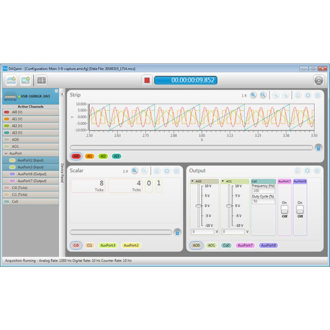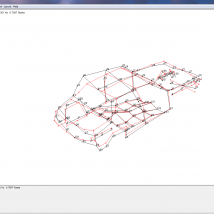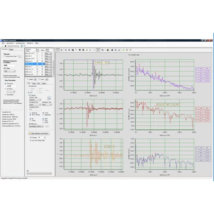DAQami: Data Acquisition Companion Software for Acquiring Data and Generating Signals on Measurement Computing hardware
Data Acquisition Companion Software “DAQami ” is used to acquire and generate analog and digital data from Measurement Computing USB, Ethernet, and Bluetooth hardware. DAQami features an intuitive drag-and-drop interface where you can configure your device and acquire data in minutes — no programming is required.
You can acquire, view, and log data in four steps. DAQAmi is available for download on the MCC website
1. Select a DAQ device
Add a Measurement Computing USB, Ethernet, or Bluetooth device to the acquisition.
If you don’t have a physical device you can acquire data from the virtual DEMO-BOARD.
2. Configure device, channel, and acquisition options
Select the channels from which to acquire data, and configure the acquisition. Options may include the channel mode, measurement type, scale factors, DIO direction, counter mode, sample rate, trigger type, and so on. The available options are specific to the selected device.
3. Add displays and channels
Drag your channels onto any combination of strip, block, and scalar displays. The output display provides real-time controls you can manipulate during an acquisition.
4. Acquire and log data
Acquired data is plotted on the displays. You can run the acquisition and preview the data without logging, or run the acquisition and log the data to disk. Data is acquired from each activated channel, even if it is not added to a display.
You can show the values of specific data points, and review data as it is acquired.
DAQami is now free.
DAQami download : DAQami™ 4.2.1 – Digilent Reference
Find all MCC ‘s software on our website